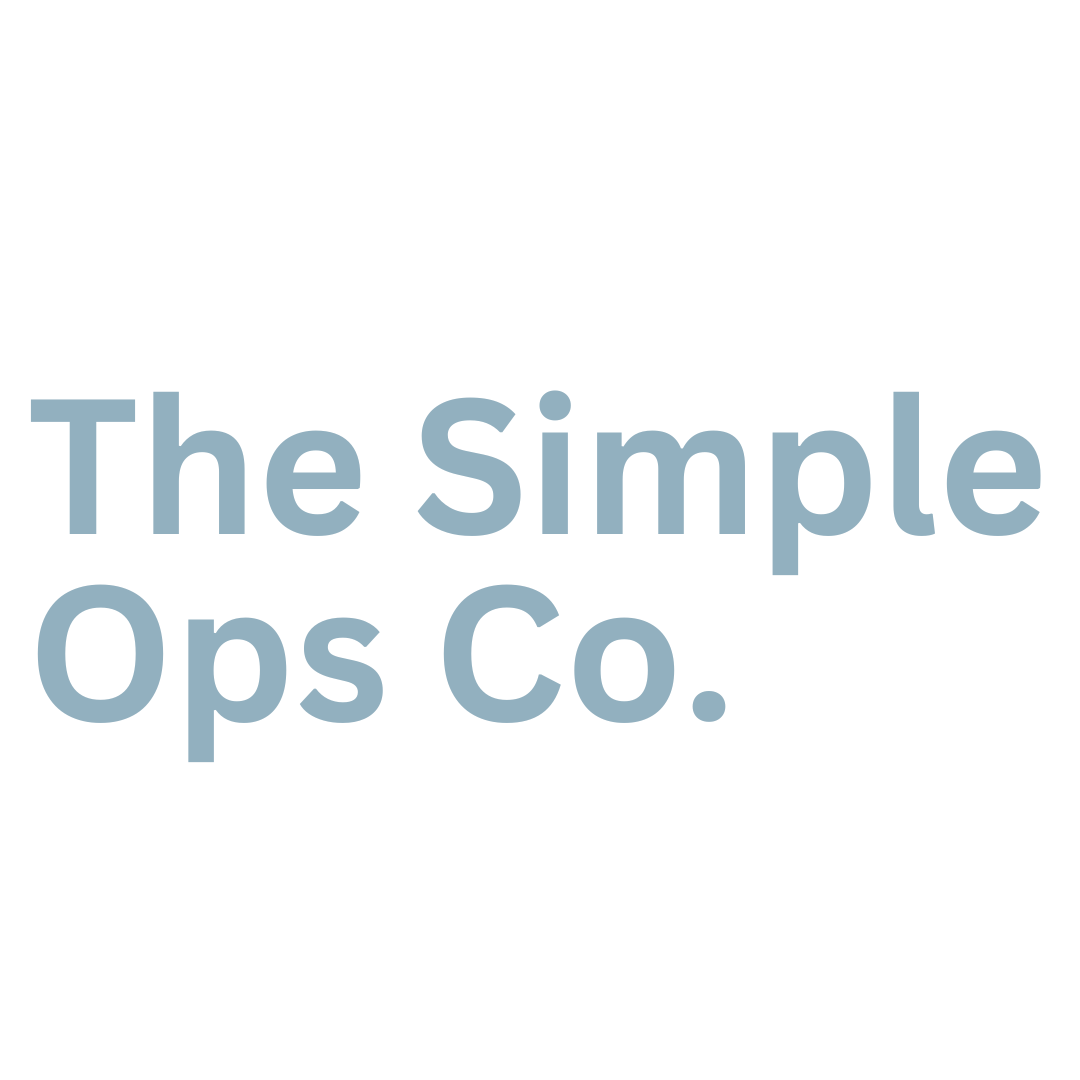How to overhaul your client’s inbox (they’ll thank you for it, I promise!)
In my first year of business as a VA I started working with a new client. She was great to work with - super creative, had heaps of ideas and (most importantly) recognised the value I could bring to her business. Basically a dream client for a VA!
As well as bringing me INTO her business and asking me to manage a load of elements of it, she also asked me to bring some sort of system to her emails, tasks and client communications. Things were slipping through the net and she wasn’t able to see an idea through to completion, so she was in desperate need of some processes.
The first thing to tackle was her inbox - or shall I say inboxes, as she had four I think! - and they were totally out of control. And when I say out of control, I mean she had emails in the thousands. I’d never seen anything like it! There were unanswered messages from important clients nestled in-between Waitrose newsletters.
How anyone could ever keep on top of things working in that chaos was beyond me, but that’s the beauty of being a VA: there will always be people whose zone of genius is anything other than organisation, and that’s where we can make a real impact.
If you haven’t managed someone’s inbox before or someone has asked you to do it and you don’t know where to start, here’s how I’d recommend kicking things off:
Identify important senders
Make a note of the most important people that email your client and make them a priority. You’ll probably need to ask them who these people are if you’ve just started working with them. The vast majority of email systems give you the option to set up rules which either flag the important senders or put them to the top of your inbox. Make use of these systems as you’ll be able to see at a glance what needs your immediate attention and what can wait.
Create rules
As well as setting up rules for prioritising certain emails, you can also set up systems for emails to be directly filed away in to folders you have pre-labelled. For example, if your client is signed up to someone’s blog or to a useful newsletter (or three), these can be sent directly to a folder you have called ‘To read’ or ‘For downtime’. Making use of folders immediately starts to de-clog your inbox. Which leads me on to…..
Folders
Folders are also a great way for you to file away emails that have already been actioned and you want out of your primary folder. Some emails can just be deleted, but if you want to keep a record of conversations or useful information you can file away all emails in to the relevant folder. For example I have a folder for each client I work with, a website admin folder, an inspirational folder, a receipts folder etc.
If you’re going to be managing your client’s inbox on an ongoing basis then you can also set up a folder called ‘today’ or ‘For Amy to action today’ etc. There’s a brilliant video about email management on YouTube by Lucy Brazier and I’d highly recommend watching it.
Unsubscribe
It’s really easy to sign up to receive newsletters (and even easier to get them without realising you signed up in the first place), but if you don’t need to read them they are a serious inbox clogger. When you’re undertaking your inbox detox take the time to unsubscribe to anything that doesn’t pique your interest.
If you do want to keep receiving all these emails then use one of the handy email rules already mentioned to have them sent directly to a folder and then you can then read them at your leisure.
create an Auto-responder
Not everyone has the time or inclination to check their emails multiple times a day, and actually it’s a massive distraction when you do that anyway! If your client wants to have a little email freedom but doesn’t want their senders to feel abandoned, set up an auto-response (or out of office reply). You can absolutely do the same for your own inbox too as you can manage expectations related to your response time in one simple sentence (‘I’m currently in the middle of the jungle and will get back to you within 24 hours…..’ or something to that effect!)
To make it doubly effective you can include a ‘call to action’ in your auto-responder too, encouraging senders to follow your client on Instagram or book a call with them via their Acuity link.